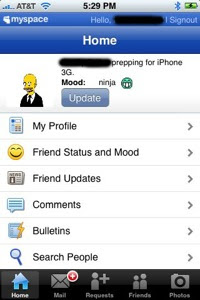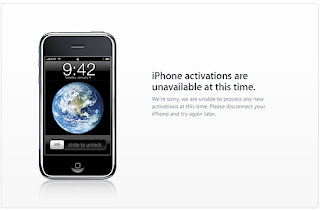- faulty battery indicator
- overactive Push mechanism
- application flaws
- hardware defects
If you think you’re suffering from unusually short battery life, try the following procedures:
Turn off Push The iPhone 3G’s Push functionality for Exchange and Mobile Me accounts can destroy battery life. Turn this option off in “Settings” and compare your new battery life to the old.
Force-quit applications If an application quits unexpectedly and you notice poor battery life afterward, relaunch the application then force-quit it by holding down the home button for several seconds. This can eliminate problematic or hung processes that might be draining the battery.
Reset iPhone In some cases, simply resetting the iPhone can resolve signal strength issues. Hold down the home and sleep buttons simultaneously until you see the white Apple logo, indicating that your iPhone has restarted.
This procedure can right a faulty battery indicator and eliminate applications that have hung or are otherwise improperly chewing battery.
Reset network settings Tap Settings, tap General, tap Reset, tap Reset Network Settings. This will cause your iPhone to restart, and will delete any stored Wi-Fi passwords as well as DNS settings and more. It can resolve signal strength issues in some cases.